Podcast Movement Virtual Help Desk
Thanks for visiting the Virtual Help Desk. We’re here to help you navigate the Podcast Movement Virtual Conference Platform with a ton of resources which are provided below.
In addition to the content below, we also offer:
- Email Support: If you have additional issues, please email [email protected]. Please note that due to the volume of emails, response times may be slow. We encourage you to utilize the resources listed below for a faster answer.

Attendee Quick Start Guide
This PDF serves as a guide to give you a very basic overview of how to access the Virtual Conference Platform. This document barely scratches the surface about the many interactive features in the platform, so we encourage you to learn more in the videos and content on this page.
Platform Overview Tutorial
The video below will give you a detailed walkthrough of the many features and functions available in the Virtual Conference Platform.
Frequently Asked Questions
Platform
You will login to Podcast Movement Virtual using the email address you used to register for the conference. An email with details on how to login will be sent approximately 1 week prior to the conference. If you register within 1 week of the conference your login link will be sent 24-48 hours after registering.
You may also login directly via a weblink at app.swapcard.com/event/podcast-movement-virtual using the email address you provided when you registered for PM.
If you are still having issues logging in, please email [email protected].
Please note attendee accounts are for one user only and will be locked if shared with multiple users.
You will need an Internet connection and web browser. We recommend hi-speed internet for the best viewing experience.
We strongly suggest that you join the conference using a supported internet browser, which includes the most up-to-date version of Google Chrome, Firefox, or Safari. Internet Explorer is not recommended.
There is no need to download or install anything prior to the conference. The event will automatically open in a web browser. If windows do not open automatically, be sure to double check that pop-ups are allowed in your browser.
We also have an optional mobile app you can use while on-the-go, but your overall experience will be best from a computer.
If you would like to participate in video networking you will need to have a working webcam and mic.
Our Virtual Conference Platform has a lot of features! For a deep dive, watch the Platform Overview Video above. After that, feel free to check out our Video Library with walkthrough videos of common actions in the platform.
At the conclusion of the conference look for a PM Virtual Survey button on the home page. Please share your opinion, we want to hear from you!
Networking
There are a variety of ways you can interact with other attendees: making connections, messaging, video conferencing, Community Group Chats, Exhibitor Booths, booking meetings with other attendees, Q&A chats in live sessions, Live Video Q&A sessions with OnDemand speakers, and of course our networking events and parties each evening of the event!
Be sure to watch the Platform Overview Video above for full details.
Check out ow to Network With Attendees video in the video library.
View the Request Meetings and Video Calls video in the video library.
Nope! Everything will be done right within the platform – there is no need to have any additional account.
Note: You may need to ‘allow’ your browser to access your video and mic in order to successfully start the video call.
From the homepage, navigate to the button that says Group Chats. From here you will see a list of all the different community chat rooms that are available – feel free to join as many as you want! Simply enter your chat and click send!
While you are in Attendees view, look to the right side of your screen where it says Get better recommendations. In this area, you can add specific terms related to attendees that you want to connect with. Once you enter the term, the AI-matchmaking will begin and results will appear within one minute. Note: you may need to refresh the page to see updated info.
Sessions
View the video in the video library called Find the Right Sessions.
For LIVE sessions: You can ask questions and interact with both the speaker and others attending the session by using the Live Discussion Panel on the right of your screen.
- To share thoughts and chat with other participants, use the Chat Tab.
- If you have a question specifically for the speaker, use the Questions Tab.
PLUS pass holders and PREMIER pass holders will have access to the sessions on-demand for at least 30 days after the conference.
You can always check out the full conference program on the Virtual Platform.
Other
Virtual Swag Bags will be delivered to your registered email address the week before the event, with reminders sent once during the event, and once after the event.
Several sponsors are including special deals, discounts, and contests that can only be accessed in the bags, so don’t miss out!
View the Find Different Exhibitor Booths video in the video library.